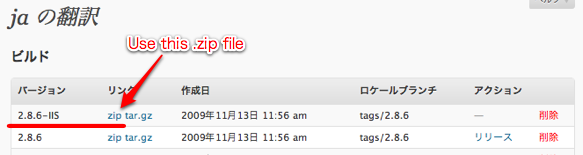Localized Package for Windows Web App Gallery
Windows Web App Gallery is an online web app browser for Microsoft Web Platform Installer (Web PI). If you're maintaining a localized version of WordPress in one of Web PI's supported languages, you can add it to the Web App Gallery.
Note: As of now, submission of updated version is done manually. Please make sure to submit a new release after every update because the past submissions will become obsolete (yet shown as the latest version on the Gallery).
Contents
How To Submit Your Package
Generic steps for submitting apps to the Web App Gallery are described on Microsoft's site. Below are WordPress-specific instructions.
The following steps assume that you are using WordPress.org's build tool. This means you are using the admin panel of lang.wordpress.org to create releases.
You can read about local sites on this Codex page: International_WordPress_Sites.
There are 5 steps to this process:
- Translate parameters.xml File
- Add XML Files to the SVN Repository
- Build a Package
- Test Your Package
- Submit
Translate parameters.xml File
Download and translate this XML file on the WordPress SVN repository.
http://core.svn.wordpress.org/branches/iis/parameters.xml
Not everything has to be translated. You can take a look at the Japanese version of the same file to find which attributes need translation.
Add XML Files to the SVN Repository
Create /branches/iis/ directory within your language folder. It will look like this:
http://svn.automattic.com/wordpress-i18n/lang/branches/iis/
Then add your parameters.xml file (above) under the directory. You will also need to add copies of manifest.xml and install.sql files. Nothing needs to be changed in these English files. Now your iis directory should include three files.
Again, see ja directory as an example.
Build a Package
Log in to your local site (lang.wordpress.org/wp-admin) and go to "Tools > Translations for lang to create a new package. You won't be publicly releasing this, so the package branch doesn't matter.
Your package for the Web App Gallery should appear on the "Build" list as X.X.X-IIS, along with regular X.X.X version. Download the zip format of the IIS version (don't unzip).
Test Your Package
Before submitting for the first time, you should test the package you've just downloaded. For instructions, please read the "Test Your Package" section of IIS.net web site.
Submit
Go to the App Submission page on the Web App Gallery and fill out the form (Use the dropdown at the top to toggle languages). You will need to login with Windows Live ™ ID. Your translation team will probably want to create a shared Windows Live ID.
- Make sure to select the correct app language.
- Use appropriate "Name" and "Nickname" for your localized package, insted of just "WordPress".
- Primary & Secondary categories should be both "Blogs".
- Under "Dependencies", select PHP for "Framework or Runtime" and MySQL for "Database".
- Package Location URL is the IIS package's zip file location, like this: http://ja.wordpress.org/builds/ja/tags/2.8.6/wordpress-2.8.6-IIS-ja.zip
- To obtain the zip package's SHA-1 Hash, use this documentations: Windows / Mac
You will receive a submission confirmation, after the form is completed. Then you should receive an app creation notice in a few days/hours.
When a new build is created, you will need to go through this "Submit" step. The second email you'll receive will say "SUBMISSION MODIFIED: ..." in the subject line.
Supported Languages
The Web App Gallery site currently supports the following languages:
Existing App Languages
These language teams have been distributing its packages on Microsoft Web Platform Installer.
- English (United States)
- 日本語 (日本)
- Italiano
Other Supported Languages
These languages are supported but NOT yet set up to distribute its packages on Microsoft Web Platform Installer yet.
- Deutsch (Österreich / Deutschland / Schweiz)
- Español (España)
- Français (France / Suisse / Belgique)
- Magyar (Magyarország)
- Nederlands (België)
- Polski (Polska)
- ελληνικά (Ελλάδα)
- 한국어 (대한민국)
- 中文(简体 / 繁體)
There may be more languages in the future. You can check the current status from the language dropdown list on the Microsoft Web Platform front page.