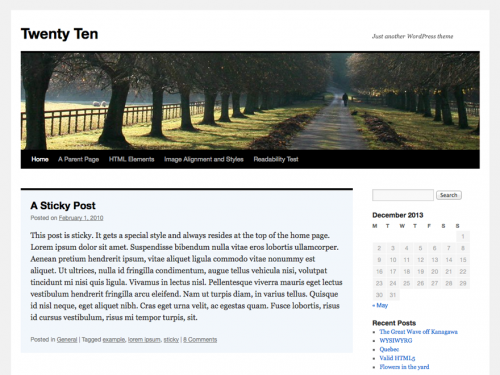Twenty Ten
The Twenty Ten is the default theme for WordPress in 2010. The is stylish, customizable, simple, and readable. Twenty Ten supports six widgetized areas (two in the sidebar, four in the footer) and featured images (thumbnails for gallery posts and custom header images for posts and pages).
Quick Specs (all measurements in pixels)
- Content and one sidebar: The main column width is 640 with one sidebar of 200.
- Full-width layout: The main column is 640.
- Header image is 940 in width and 198 in height.
There are a few ways that you can customize Twenty Ten, either from the WordPress' Customizer or through the WordPress admin screen. This short guide will use the customizer to:
- change the custom header
- add a custom background
- choose a Page template
Change the Custom Header
To change you custom header, go to Appearance > Customize. Navigate to the link named "Custom Header" and click on the link.
Click either
- the "Hide image" button to remove any custom header image in your theme,
- the "Add new image" button to upload your own image for your theme's header area, or
- either of the suggested images bundled with this theme.
After you've changed the header image, click on the "Save and Publish" button at the top of the customizer and wait till the text in the button changes to "Saved".
Click on the "X" at the top of the customizer to close the panel.
Add a Custom Background
To add a custom background, go to Appearance > Customize then navigate to the link named "Custom Background" and click on the link.
Upload the image you want as your custom background and a new screen will show up with the following options.
- Background Image
* "Remove" button * "Change Image" button
- Background
* Repeat * No Repeat * Tile * Tile Horizontally * Tile Vertically
- Background Position
* Left * Center * Right
- Background Attachment
* Scroll * Fixed
Select the options and then navigate to the top of the customizer and click on the "Save and Publish" button. Wait till the text in the button changes to "Saved".
Click on the "X" at the top of the customizer to close the panel.