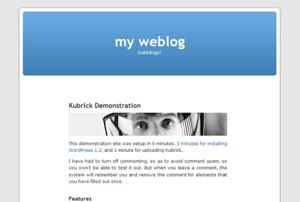Help:Editing
Languages: English • Русский • (Add your language)
Contents
- Codex Guidelines
- Guide to Creating New Pages
- Codex Styles
- Inserting Symbols
- Web-Source's ASCII Symbols Chart
- Help with HTML in MediaWiki
In the chart below, in the left column of the table below, you can see what effects are possible. In the right column, you can see how those effects were achieved. In other words, to make text look like it looks in the left column, type it in the format you see in the right column.
You may want to keep this page open in a separate browser window for reference. If you want to try out things without danger of doing any harm, you can do so in the Sandbox.
Sections, paragraphs, lists and lines
To see what the various section headings look like, see the sections within this page.
To make each section, you type:
== New section == === Subsection === ==== Sub-subsection ====
To add a new line
Newline works like this example. First, what it looks like in the editing panel:
A single newline has no effect on the layout. But an empty line starts a new paragraph. |
What appears in the edited document is either no line breaks in single lines or a mix of single and double line breaks, creating garbled presentations:
A single newline has no effect on the layout. But an empty line starts a new paragraph. |
(<p> disables this paragraphing until </p> or the end of the section)
If you make a new line without an empty line in between, Mediawiki will show the text in a single line. If you make a "double space" line break after a line, it will create a new paragraph.
Double lines also end lists and indents. See Don't use line breaks for more information.
(in Cologne Blue two newlines and a div tag give just one newline; in the order newline, div tag, newline, the result is two newlines)
Sufficient as wikitext code is <br />, the XHTML code <br /> is not needed, the system produces this code.
Example:
You can break lines
without starting a new paragraph.<p>
You can break lines<br /> without starting a new paragraph.
Lists
- Lists are easy to do:
- start every line with a star
- more stars means deeper levels
- start every line with a star
- A newline
- in a list
marks the end of the list.
- Of course
- you can
- start again.
* Lists are easy to do: ** start every line with a star *** more stars means deeper levels *A newline *in a list marks the end of the list. *Of course *you can *start again.
- Numbered lists are also good
- very organized
- easy to follow
- A newline
- in a list
marks the end of the list.
- New numbering starts
- with 1.
# Numbered lists are also good ## very organized ## easy to follow #A newline #in a list marks the end of the list. #New numbering starts #with 1.
- You can even do mixed lists
- and nest them
- like this
or have newlines
inside lists
- like this
- and nest them
* You can even do mixed lists *# and nest them *#* like this<br />or have newlines<br />inside lists
- You can also
- break lines
inside lists
like this
- break lines
* You can also **break lines<br />inside lists<br />like this
- Definition list
- list of definitions
- item
- the item's definition
; Definition list : list of definitions ; item : the item's definition
Indents
NOTE: Indents are currently not working in the WordPress Codex styles. Indent when appropriate and this should be resolved soon.
- A colon indents a line or paragraph.
A manual newline starts a new paragraph.
- This is primarily for displayed material, but is also used for discussion on Talk pages.
: A colon indents a line or paragraph. A manual newline starts a new paragraph.
IF a line of plain text starts with a space THEN
it will be formatted exactly
as typed;
in a fixed-width font;
lines won't wrap;
ENDIF
this is useful for:
* pasting preformatted text;
* algorithm descriptions;
* program source code
* ASCII art;
* chemical structures;
- Warning: Never start ordinary lines with spaces.
- Warning: If you make a line too wide, you may force the whole page to be too wide and less readable.
Centered text
NOTE: Centered Texts are currently not working in the WordPress Codex styles. Center when appropriate and this should be resolved soon.
<center> HTML tag.<center>Centered text.</center>
Horizontal Line
A horizontal dividing line: above
and below.
In most cases a section header is more useful. The horizontal dividing line should only be used if what follows is logically part of the same section; otherwise that part would be hidden in the TOC.
A horizontal dividing line: above ---- and below.
Links, URLs
Sue is reading about the WordPress_Features.
- First letter of target is automatically capitalized.
- Internally spaces are automatically represented as underscores (typing an underscore has the same effect as typing a space, but is not recommended).
Thus the link above is to http://codex.wordpress.org/WordPress_Features, which is the page with the name "WordPress Features".
Sue is reading about the [[WordPress_Features]].
When linking to another WordPress Codex page, the link does not need the underline in between the words:
[[WordPress Features]]
When linking to a WordPress Codex page from an external source, such as a blog, the underline is required.
To link to a section on a page, e.g. List_of_cities_by_country#Morocco; when section linking does not work the link is treated as link to the page, i.e. to the top; this applies for:
- links to non-existent sections
- links in redirects
- interwiki links
[[List_of_cities_by_country#Morocco]].
It is recommended to reword the links when the link target and link label are different, such as linking to a section from within the context of the article.
For example, you might want to link to a list of cities by country for Morocco.
...you might want to link to [[List_of_cities_by_country#Morocco|a list of cities by country for Morocco]].
A piped link is when you link to a target and the link label is different: For example, you want to link to the features of WordPress.
Same target, different name: [[WordPress Features|the features of WordPress]]
Endings are blended into the link: official positions, genes
Endings are blended into the link: [[official position]]s, [[gene]]s
Automatically hide stuff in parentheses: kingdom.
<p>Automatically hide namespace: Village pump.The server fills in the part after the | when you save the page. Next time you open the edit box you will see the expanded piped link. A preview interprets the abbreviated form correctly, but does not expand it yet in the edit box. Press Save and again Edit, and you will see the expanded version. The same applies for the following feature.
Automatically hide stuff in parentheses: [[kingdom (biology)|]].
Automatically hide namespace: [[Wikipedia:Village pump|]].
Direct to Another Codex Page
A link to the page on the same subject in another language or, more generally, to a page on another wiki: fr:Wikipédia:Aide. For more info see m:Help:Interwiki linking.
[[fr:Wikipédia:Aide]], [[:fr:Wikipédia:Aide]]
"What links here" and "Related changes" can be linked as:
Special:Whatlinkshere/Wikipedia:How to edit a page and
Special:Recentchangeslinked/Wikipedia:How to edit a page
[[Special:Whatlinkshere/ Wikipedia:How to edit a page]] and [[Special:Recentchangeslinked/ Wikipedia:How to edit a page]]
To make these links more user friendly, use piped links:
"What links here" and "Related changes" can be linked as:
Wikipedia:How to edit a page and
Wikipedia:How to edit a page
[[Special:Whatlinkshere/Wikipedia:How to edit a page|Wikipedia:How to edit a page]] and [[Special:Recentchangeslinked/Wikipedia:How to edit a page|Wikipedia:How to edit a page]]
External Links
External links are set with one bracket and a space between the URL and the link title as: WordPress.
External links: [https://www.wordpress.org WordPress]
Or just give the URL: http://www.wordpress.org if it is very short.
Or just give the URL: https://www.wordpress.org if it is very short.
- In the URL all symbols must be among: A-Z a-z 0-9 ._\/~%-+&#?!=()@ \x80-\xFF. If a URL contains a different character it should be converted; for example, ^ has to be written %5E (to be looked up in ASCII). A blank space can also be converted into an underscore.
To link to books, you can use ISBN links. ISBN 0123456789X See Help:ISBN links
ISBN 0123456789X
Link to Request for Comments: RFC 123 (URL specified in mediawiki:Rfcurl)
Link to [[w:Request for Comments|Request for Comments]]: RFC 123 (URL specified in [[mediawiki:Rfcurl]])
Categories
To add a category to a page, place the category code at the bottom of the page, taking care to use the exact spelling and format from the Special:Categories list.
[[Category:Category name]]
An example would be:
[[Category:WordPress Lessons]]
Localization: For non-English language documents on the WordPress Codex, please use the two letter language code before the Category Name to group language specific documents:
[[Category:fr:Panneaux_Administration]]
You may also include the language specific category for all documents in that language such as:
[[Category:Turkish Codex]]
Link to a Category: To create a link to a category, use a colon before the word "Category" and add the link text for improved readability such as:
[[:Category:WordPress_Lessons|WordPress Lessons]]
Which will appear in a sentence as:
For more help on understanding how categories work in the WordPress Codex and MediaWiki, see Codex Categories in Codex Guidelines and MediaWiki Help on Categories.
Red Links to Pages That Don't Exist
The weather in London is a page that doesn't exist yet. If you know the page exists, double check the link to ensure that it is spelled correctly. Do not create a new page to one that already exists.
- You can create it by clicking on the link.
- To create a new page:
- Create a link to it on some other page.
- Save that page.
- Click on the link you just made. The new page will open for editing.
- Have a look at how to start a page guide and the naming conventions page for your project.
[[The weather in London]] is a page that doesn't exist yet.
Images and Multimedia
The WordPress Codex allows links to uploaded images and multimedia files, as well as links to external multimedia files, though these are not recommended. Copyrights are to be protected at all times and copyrighted images and content are not allowed on the WordPress Codex without explicit permission of the owner.
Pictures and Images
- To upload images, use the upload page. You can find the uploaded image on the image list
- For layout purposes, you can align the image and have it be thumbnail sized so the user can click the image to see a larger version:
[[Image:Kubrick_Single.jpg|left|thumbnail|WordPress Default Theme]]
A picture: [[Image:codex-logo-2.png|WordPress Codex Logo]]
The alternate text is required.
[[Image:codex-logo-2.png|WordPress Codex Logo]]
Web browsers render alternate text when not displaying an image -- for example, when the image isn't loaded, or in a text-only browser, or when spoken aloud. See Alternate text for images for help on choosing alternate text. See Extended image syntax for more image options.
NOTE: Currently, right and left floats do not work in the current Codex styles. Hopefully this will be fixed soon, so code for the floats as you edit.
To float the full-size image to the right or left of the text, use:
[[Image:codex-logo-2.png|right|WordPress Codex Logo]]
For right float thumbnail image:
[[Image:codex-logo-2.png|right|thumbnail|WordPress Codex Logo]]
For left float thumbnail image:
[[Image:codex-logo-2.png|left|thumbnail|WordPress Codex Logo]]
Clicking on an uploaded image displays the image on a blank page, which you can also link directly to: Image:codex-logo-2.png
[[:Image:codex-logo-2.png]]
Links to Multimedia
To include links to images shown as links instead of drawn on the page, use a "media" link.
WordPress Square Logo
[[media:wpsqlogo.png|WordPress Square Logo]]
To include links to non-image uploads such as sounds, use a "media" link.
Sound of turtles
[[media:Sg_mrob.ogg|Sound of turtles]]
Character Formatting
You may want to emphasize something or say it strongly or very strongly. But try not to SHOUT at readers as this may confuse or scare them :-).
- Emphasized text expresses stress without conveying any stronger importance, a different mood or voice, or something that is generally just somewhat odd in the surrounding context, such as introduction of a new term (“we call it dashboard”), filenames (style.css), file extensions (.jpg) or paths (wp-content/themes/).
- Strong text is intended for highligting key words or important text.
- The first usage example for a function is marked with a specfic font and color, using %%% at the beginning and end of the line. The sample code must appear on a line on its own. Example:
- %%% <?php add_action ('wp_head','my_function'); ?> %%% gives the following result:
<?php add_action ('wp_head','my_function');?>
In other use cases, try to choose the right formatting according to the conventional typography.
You may want to ''emphasize'' something or say it '''strongly''' or '''''very strongly'''''.
Note that these are double and triple apostrophes, not double quotes. Do not use these styles for samples of programming code unless you want to draw attention to a part of them.
You can also use HTML tags for a text in italics or bold if the desired effect is a specific font style rather than emphasis, as in mathematical formulas:
- F = ma
However, the difference between these two methods (HTML tags vs. apostrophes) is not very important for graphical web browsers so many people choose to ignore it.
You can also use HTML tags for a text in <i>italics</i> or <b>bold</b> if the desired effect is a specific font style rather than emphasis, as in mathematical formulas: :<b>F</b> = <i>m</i><b>a</b>
Use the typewriter font for a piece of code within a running text (paragraph). See the Codex Styles article for more information on code formatting.
Use the typewriter font for <tt>a piece of code</tt> within a running text (paragraph).
You can use small text for captions.
You can use <small>small text</small> for captions.
You can strike out deleted material and underline new material.
You can <strike>strike out deleted material</strike> and <u>underline new material</u>.
Talk Page Editing Options
When adding a comment to a Talk page, you should sign it. You can do this by adding three tildes for your user name:
- Karl Wick
or four for user name plus date/time:
- Karl Wick 08:10 Oct 5, 2002 (UTC)
When adding a comment to a Talk page, you should sign it. You can do this by adding three tildes for your user name: : ~~~ or four for user name plus date/time: : ~~~~
Language Specific Edits
Umlauts and accents
(See MediaWiki's User Guide: Creating special characters])
è é ê ë ì í
À Á Â Ã Ä Å
Æ Ç È É Ê Ë
Ì Í
Î Ï Ñ Ò
Ó Ô Õ
Ö Ø Ù
Ú Û Ü ß
à á
â ã ä å æ
ç
è é ê ë ì í
î ï ñ ò ó ô
œ õ
ö ø ù ú
û ü ÿ
è é ê ë ì í À Á Â Ã Ä Å Æ Ç È É Ê Ë Ì Í Î Ï Ñ Ò Ó Ô Õ Ö Ø Ù Ú Û Ü ß à á â ã ä å æ ç è é ê ë ì í î ï ñ ò ó ô œ õ ö ø ù ú û ü ÿ
Punctuation
¿ ¡ « » § ¶
† ‡ • - – —
¿ ¡ « » § ¶ † ‡ • - – —
Commercial symbols
™ © ® ¢ € ¥
£ ¤
™ © ® ¢ € ¥ £ ¤
Subscript: x2
Superscript: x2 or x²
- The latter method of superscript can't be used in the most general context, but is preferred when possible (as with units of measurement) because most browsers have an easier time formatting lines with it.
ε0 =
8.85 × 10−12
C² / J m.
1 hectare = 1 E4 m²
Subscript: x<sub>2</sub>
Superscript: x<sup>2</sup> or x²
or in projects with the templates sub and sup:
Subscript: x{{sub|2}}
Superscript: x{{sup|2}}
ε<sub>0</sub> =
8.85 × 10<sup>−12</sup>
C² / J m.
1 [[hectare]] = [[1 E4 m²]]
Greek characters
α β γ δ ε ζ
η θ ι κ λ μ ν
ξ ο π ρ σ ς
τ υ φ χ ψ ω
Γ Δ Θ Λ Ξ Π
Σ Φ Ψ Ω
α β γ δ ε ζ η θ ι κ λ μ ν ξ ο π ρ σ ς τ υ φ χ ψ ω Γ Δ Θ Λ Ξ Π Σ Φ Ψ Ω
Math characters
∫ ∑ ∏ √ − ± ∞
≈ ∝ ≡ ≠ ≤ ≥
× · ÷ ∂ ′ ″
∇ ‰ ° ∴ ℵ ø
∈ ∉ ∩ ∪ ⊂ ⊃ ⊆ ⊇
¬ ∧ ∨ ∃ ∀ ⇒ ⇔
→ ↔ ↑
∫ ∑ ∏ √ − ± ∞ ≈ ∝ ≡ ≠ ≤ ≥ × · ÷ ∂ ′ ″ ∇ ‰ ° ∴ ℵ ø ∈ ∉ ∩ ∪ ⊂ ⊃ ⊆ ⊇ ¬ ∧ ∨ ∃ ∀ ⇒ ⇔ → ↔ ↑
x2 ≥ 0 true.
- To space things out, use non-breaking spaces - .
- also prevents line breaks in the middle of text, this is useful in formulas.
<i>x</i><sup>2</sup> ≥ 0 true.
Complicated formulae
<math>\sum_{n=0}^\infty \frac{x^n}{n!}</math>
- See TeX markup
<math>\sum_{n=0}^\infty \frac{x^n}{n!}</math>
For comparison for the following examples:
arrow →
arrow →
Nowiki: Suppressing Wiki Markup
Use <nowiki> to suppress interpretation of wiki markup, but interpret character references and remove newlines and multiple spaces:
arrow →
<nowiki>arrow → </nowiki>
Using PRE for Code
Use <pre> to suppress interpretation of wiki markup and keep newlines and multiple spaces, and get typewriter font, but interpret character references:
arrow →
<pre>arrow → </pre>
The same PRE effect can be used with the leading space shortcut. Use leading space on each line to keep newlines and multiple spaces, and get typewriter font:
arrow →
arrow →
Use <tt> to format for typewriter font:
arrow →
<tt>arrow →</tt>
Show Character References
To show character references or extended characters on a page, convert the ampersand and hash or pound signs into extended characters. See Writing and Publishing Code in Your WordPress Blog Posts for tips.
→
&rarr;
Other Editing Details
HTML Tables
HTML tables can be quite useful as well. For details on how to use them and discussion about when they are appropriate, see MediaWiki User's Guide: Using tables.
NOTE: Currently, spacing within tables and some table styles are not working. Hopefully, this will be resolved soon.
Table of Contents
The table of contents is generated automatically for a page when four sections have been created. It sets itself to float to the right side of the first section heading. Since this might be low down on the page, it is recommended to force the table of contents to appear at the top of the page by typing the following at the begining of the post edit field:
__TOC__
For more information, see MediaWiki and the TOC.
Commenting Page Source
To leave a comment on a page for future editors, use the HTML comment tag to hide the note:
<!-- comment here -->
Separating Edits
When moving or copying a piece of text within a page or from another page, and also making other edits, it is useful to separate these edits. This way the diff function can be usefully applied for checking these other edits.
Delete, Move, or Copyedit
The following are the templates used to designate an article as needing Administrator attention. Action upon these requests can only be done by Administrators.
- Deprecated: When a function is deprecated and/or replaced by a new feature, use {{Deprecated}}. It will automatically be added to.
- Delete: To mark an article as ready for deletion, use {{rfd}}.
- Needs Editing: To mark an article for editing, fact checking, or other attention, use {{Copyedit}}.
- Incomplete: To mark an article as too short or incomplete, use {{Stub}}.
- Merge Into: To mark an article as recommended to be merged into another article, use {{merge-into|[[PageB]]}} such as {{merge-into|[[This Article]]}}. Add a note to the page's Discussion to indicate your reasoning. Do not use this to indicate a page needs to be moved. Use Rename.
- Rename or Move: To mark an article for a name change or move, use {{Rename}} with the reason and suggestions on the Discussion page.
- Old Pages: To mark an article as old or archaic, use WP version: {{Oldpage|WPVersion}}, such as {{Oldpage|1.5}} or by date of "expiration" such as {{Datedpage|Date}}, such as if the page was not updated since March 24, 2006, type {{Datedpage|March 24, 2006}}. Include a note in bold explaining the reason and linking to current versions of the information.
For more examples, see Codex:Maintenance.
Administrator Notes and Edit Capabilities
Redirect Page Links
Redirect one article title to another by putting text like this in its first line.
#REDIRECT [[United States]]
Usage restricted to only the admins on the WordPress Codex.
Templates
Some text on a page may correspond in the edit box to just a reference to another page, in the form {{name}}, referring to the page "Template:name". This is called a template. For changing that text, edit that other page. Sometimes a separate edit link is provided for this purpose. A convenient way to put such a link in a template in Wikipedia is with en:Template:ed.
Page protection
In a few cases the link labeled "Edit this page" is replaced by the text "Protected page" (or equivalents in the language of the project). In that case the page can not be edited.