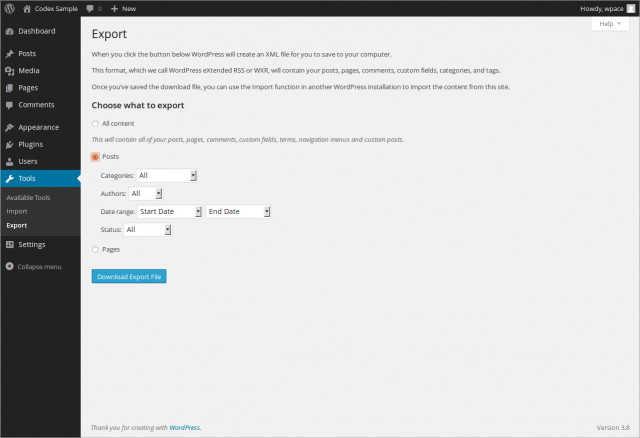Manage Export SubPanel
| This article may be outdated and contain information pertaining to an older version of WordPress. Please take caution when following the procedure, as many things may have changed. |
Tools → Export
Exporting your WordPress data (posts, pages, comments, custom fields, categories, and tags) is sometimes necessary and useful. If you are moving to a new host or just want a backup of your blog, then Exporting your blog is the answer. Once the Export file is created, that file can be used for import by the Tools Import SubPanel.
The Tools Export SubPanel is quite simple, just designate the author (or all authors) you wish to Export and click the export button.
Back to Administration Panels.
Export
The text from the SubPanel is as follows:
When you click the button below WordPress will create an XML file for you to save to your computer.
This format, which we call WordPress eXtended RSS or WXR, will contain your posts, pages, comments, custom fields, categories, and tags.
Once you’ve saved the download file, you can use the Import function on another WordPress blog to import this blog.
Options
- Restrict Author - use this pulldown box to select a particular author so as to limit the posts exported, or leave at "All Authors" to export all posts.
- Download Export File - click this button and the file will be created and you will be asked to save that file to your local computer.
Back to Administration Panels.