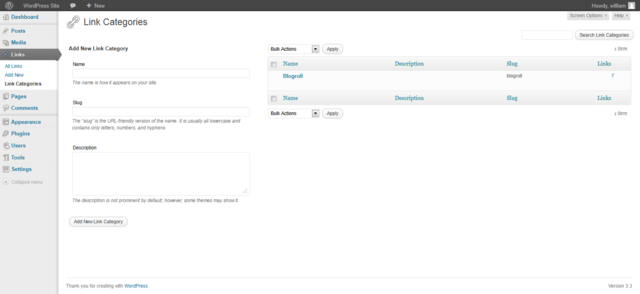Manage Link Categories SubPanel
| This article may be outdated and contain information pertaining to an older version of WordPress. Please take caution when following the procedure, as many things may have changed. |
Each Link in WordPress is filed under one or more Link Categories. This aids in navigation and allows Links to be grouped with others of similar content. In creating Link Categories, recognize that each Link Category name must be unique. If you are using the WordPress Default Theme (one of the two themes delivered with WordPress), Links are shown, grouped by Link Category, in the sidebar. This SubPanel allows you to create new Link Categories, edit or delete existing ones, and organize your Link Categories hierarchically.
Back to Administration Panels.
Manage Link Categories
Next to the Manage Link Categories text at the top of this panel is an (add new) link to jump to the bottom of this panel to begin adding new Tags. To the right is a search box where you can enter a word, or series of words, and click the "Search Tags" button to search and display all the Tags meeting your search words.
Table of Link Categories
This table lists all of your Link Categories by row. Link Categories are displayed alphabetically.
At the top of the table is the Delete button. Any Link Category that has the checkbox set will be deleted when the Delete button is clicked. When the Link Categories are deleted, a splash message will appear at the top of the screen saying "Categories deleted."
The table of categories contains the following columns:
- [ ] - A checkbox that when clicked (checked), 'selects' that particular Link Category to be deleted when the Delete button is clicked.
- Name - The name of the Link Category. Recall each name must be unique. Click on the Tag's Name to edit the Link Category.
- Description - Link Categories may have an optional description.
- Link - The number of Links which are members of the Link Category.
Add Category
This part of the SubPanel, which is conveniently linked to from the top of the Table of Link Categories, allows you to create a new Link Category. There are three pieces of information associated with each new Link Category: the name, the slug, and the description.
- Category name
- To reiterate, the Link Category name must be unique.
- Category slug
- Again, the Category slug must be unique.
- Description
- Category descriptions are optional. Some themes take advantage of Link Category descriptions, others do not, so having descriptions may or may not modify the way Link Categories are displayed for your site. Even if they are not used by your site's theme, you may still find them useful from an administration point of view.
- Add Category
- The most important part of the Add New Link Category box. Once you've entered in all the information about your new Link Category, use this button to save it.
Edit Category
This part of the SubPanel only displays when you click on a Link Categories' Name in the Table of Link Categories. It is possible to edit three pieces of information associated with each Link Category: the name, the slug, and the description.
- Category name
- To reiterate, the Link Category name must be unique.
- Category slug
- Again, the Category slug must be unique.
- Description
- Category descriptions are optional. Some themes take advantage of Link Category descriptions, others do not, so having descriptions may or may not modify the way Link Categories are displayed for your site. Even if they are not used by your site's theme, you may still find them useful from an administration point of view.
- Edit Category
- Once you've changed the Link Category information, use this button to save the changes.
Back to Administration Panels.