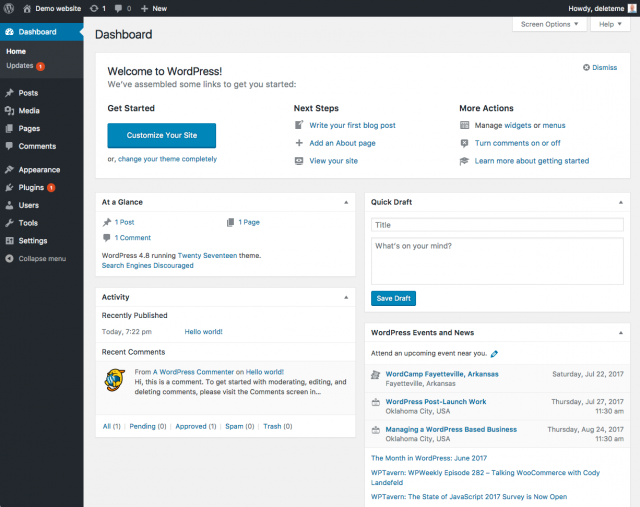fr:Tableau de bord
Languages: English • Français • Hrvatski • 日本語 Português do Brasil • 中文(简体) • (Add your language)
Page d'accueil du Codex en français - Télécharger WordPress en français
Les utilisateurs francophones se retrouvent sur le site WordPress-Francophone, notamment sur son forum d'entraide.
Contents
Tableau de bord
Le tableau de bord vous donne accès à l’ensemble des fonctionnalités de gestion de WordPress et vous donne un aperçu des nouveautés de la communauté WordPress francophone. Le Tableau de bord affiche des informations dans des blocs appelés boîtes. WordPress propose huit boîtes, Aujourd'hui, Commentaires récents, Liens entrants, Extensions, Press-Minute, Brouillons récents, Blog WordPress, and Autres actualités de WordPress.
Voir également Ecran d'administration (en).
Options de l’Écran
Les options de l'écran vous permettent de choisir quels modules du tableau de bord seront affichés et le nombre de colonnes à afficher.
Cliquez sur l'onglet "Options de l'écran" pour afficher deux parties :
- Afficher à l'écran
- La partie Afficher à l'écran liste les différents modules disponibles avec une case à cocher. Cochez la case des modules à afficher, ou décocher celles que vous ne souhaitez pas afficher.
- Présentation de l'écran
- Dans cette partie, choisissez le nombre de colonnes souhaité. Pour augmenter le nombre de colonne, vous devez Réorganiser le tableau de bord.
Cliquer l'onglet "Options de l'écran" pour fermer les options d'écran.
Étendre, Réduire, et Modifier les Modules
Chaque module peut être étendu ou réduit en cliquant sur la barre de titre du module. Certains boîtes, comme Liens entrants ont un contenu configurable, et afficheront un lien "Configurer" dans la barre de titre lorsque la souris la survolera.
Réorganiser le Tableau de Bord
Pour réarranger les modules, glissez/déposez-les en cliquant sur la barre de titre du module sélectionné, et relâchez-la lorsque vous apercevez un rectangle avec une bordure grise à l’emplacement où vous souhaitez placer le module. Les modules peuvent être organisés dans jusqu'à quatre (4) colonnes dans les options d'écran.
Traduction en cours !
Adding new Dashboard Widgets
Plugin or theme developers can make new Dashboard Widgets available through plugin (or functions.php) code very easily. For more information see the Dashboard Widgets API.
Default Dashboard Widgets
The following dashboard widgets are included by default with WordPress and should be available on all installs.
Aujourd'hui
The Aujourd\'hui module provides an At a Glance summary of various blog statistics, including the number of Posts, Pages, Categories, Tags, Comments, Approved Comments, Pending Comments, and Spam Comments. In front of each type of content, a statistic (number) is displayed in the form of a link. Click on that statistic and that directs you to the specific area to manage that content.
In addition, the current theme is described along with the number of Widgets in use. A Button to Change Themes is offered.
At the bottom of the Right Now module, a statement tells you what WordPress Version you are using.
Commentaires Récents
A list of the most Recent Comments on your blog is detailed in this module. Each comments that is listed has a link to the related post title and clicking that link allows you to edit the post. Hovering the mouse over each comment activates a menu of choices to Approve (or Unappove)the comment, Edit the comment, Reply to the comment author, Spam--mark the commas spam, or Delete the comment.
- View All
- In the form of a button, takes you to Edit Comments Screen.
Liens Entrants
This dashboard widget queries Google Blog Search so that when another blog links to your site it will show up here. If there are no Incoming links the message, "It has found no incoming links… yet. It’s okay — there is no rush." will display.
In the top right corner of the box, a Configure link allows you edit the RSS feed information that provides the Incoming Links, and a RSS link to the actual feed.
- Configure
- When clicked, you can control the information displayed in the box. Click the Cancel button to cancel the configureaton edit.
- Enter the RSS feed URL here: - enter the feed source to acquire your incoming links
- How many items would you like to display? - end how many incoming links should be displayed
- Display item date? - check this box to display the date on each incoming link
- Submit - click this button to save your changes.
Extensions
The Plugins module displays the Most Popular, Newest, and Most Recently Updated Plugins, as seen at WordPress Extend Plugins site].
Click on the Plugin Title to visit that Plugin's page at the WordPress Extend Plugins Site. Click on the Install link to start the process on installing that plugin.
Press-Minute
The QuickPress module allows you to quickly and easily write a new post (or draft). Enter a post title, upload/insert media, enter the post content, add tags, and click the Publish button or click the Save Draft button. It's that easy!!!
Note: Categories will be added to the QuickPress in an upcoming release.
Brouillons Récents
This module allows easy access to your recent Draft posts. Clicking on the title of the draft post takes you to the Edit Post Screen where the post can be editted.
- View All
- In the form of a button, takes you to Edit Posts Screen.
Blog WordPress
This Dashboard module lists "the latest news from the official WordPress blog." Here you can find out what the WordPress developers have been up to recently and keep up with the latest WordPress related news. In addition to software developments such as version announcements and security notices, news about the WordPress community in general is periodically posted.
- Configure
- When clicked, you can control the information displayed in the box. Click the Cancel button to cancel the configuration edit.
- Enter the RSS feed URL here: - URL to the feed, defaults to http://wordpress.org/development/feed/
- Give the feed a title (optional): - description (title of the box) of this feed, defaults to WordPress Blog.
- How many items would you like to display? - use the pulldown box to select the number of items to display.
- Display item content? - check this box to display an excerpt of the content.
- Display item author if available? - check this box to display the post author
- Display item date?- check this box to display the date on the post
- Submit - click this button to save your configuration changes.
Other WordPress News
And in this box, there are titles of posts and links to other blogs devoted to the WordPress community.
- Configure
- When clicked, you can control the information displayed in the box. Click the Cancel button to cancel the configuration edit.
- Give the feed a title (optional): - description (title of the box) of this feed, defaults to Other WordPress News.
- Enter the RSS feed URL here: - URL to the feed, defaults to http://planet.wordpress.org/feed/
- How many items would you like to display? - use the pulldown box to select the number of items to display.
- Display item content? - check this box to display an excerpt of the content.
- Display item author if available? - check this box to display the post author
- Display item date?- check this box to display the date on the post
- Submit - click this button to save your configuration changes.