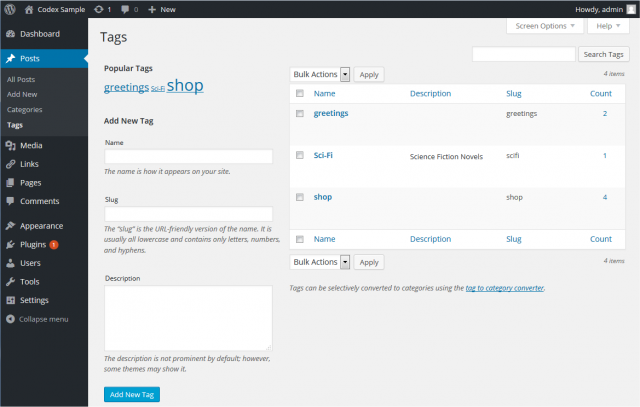zh-cn:文章 文章标签页面
Languages: English • Tags SubPanel 日本語 Português do Brasil • 中文(简体) • (Add your language)
Contents
文章 → 文章标签
WordPress 中的每篇文章都可贴上数个标签。标签可帮助将相似主题的文章组织在一起。
和分类目录不同,标签没有层级关系。但它和分类目录一样,都必须是唯一的。
假设您在使用 WordPress Twenty Seventeen theme,标签会显示在每篇文章的下方。当访客点击标签的链接时,他将看到该标签下所有文章的存档页面。另外,若您使用了“标签云”小工具,这些标签也将被纳入到标签云中,依标签下文章的规模决定标签文字的大小,标签下文章越多,字号越大。
您可在该页面创建新标签,或编辑、删除现有标签。
返回管理页面。
管理标签
This Screen is divided into the Popular Tags, 添加新標簽標簽列表區域.
热门标签
在此區域,一朵標簽云展現最熱的45個標簽,熱即曝光率. 若玩法正確,每個標簽都能被編輯. 但若標簽數量爲零,此區域亦不會出現.
添加标签
從頂部工具條可以十分輕易到此屏.汝可以 Table of Tags增一新標簽.有三個元素與標簽形影不離: 名兒, 描述, 司南, 以及已曝標簽之數量.
- 名兒
- 一再强調,標簽明兒唯一!
- 司南
- 司南也是唯一噠!它是URL的和諧叫法. 它通常隻由小寫字母數字連字符構成. 例如,某司南 "做法" 以及某司南 "饕餮" 將會把"做法"連同類似example.com/blog/饕餮/.此類URL一起曝出
- 描述
- 一個標簽的描述. Note:在多數主題中描述是肉眼不可見的,但也有例外.
- 加標簽
- 戳此加新標簽.
标签列表
This table lists all of your Tags by row. Tags are displayed alphabetically by Tag Name.
The table of Tags contains the following columns:
- [ ] - A checkbox that when clicked (checked), 'selects' that particular Tag to be deleted when the Delete Action is Applied.
- Name - The name of the Tag. Remember each Name must be unique. Click on the Tag's Name to edit the Tag.
- Description - The description of the Tag.
- Slug – The slug of a Tag, and must be unique.
- Posts - The number of posts which have this Tag assigned. Click on the number in the Posts column to be directed to the Posts Posts Screen to manage the Posts in that Tag.
页面选项
The Screen Options allow you to choose which columns are displayed, or not displayed, in the underlying Table. Clicking on the Screen Options tab shows a list of the columns with a check-box next to each column. Check the box for each column you want displayed in the Table, or uncheck the box to not display that column. In addition, the number of Tags to display in the Table of Tags can be set. Click the Screen Options tab again to close the Screen Options.
搜索
Above the Table, to the right, is a search box where you can enter a word, or series of words, and click the "Search Tags" button to search and display all the Tags meeting your search words.
选择、操作,和应用
选择
- This section allows Actions to be performed on one or more Tags displayed in the Table. For Actions to be performed on multiple Tags at once, those Tags must be first selected via one of these methods:
- Select one Tag at a time - To select a Tag, the checkbox to the left of the Tag entry must be checked (clicked). It is possible to keep selecting more Tags by checking their respective checkbox.
- Select all Tags in given Table - All Tags in a given table can be selected by checking the checkbox in the Table's title, or footer bar. Of course, unchecking the header or footer title bar checkbox will cause all entries in that Table to be unchecked (NOT selected).
- Reverse Selection - A Reverse Selection means checked items become unchecked, and unchecked items become checked. A Reverse Selection is accomplished by holding the Shift key on the keyboard and clicking the header or footer title bar checkbox.
操作
- Actions describe the process to be performed on particular Tags. There are two styles of Actions that will be referred to as Bulk Actions and Immediate Actions. The follow describes these Actions:
- Bulk Actions - These Actions can be performed on one, or more Tags, at one time, if those Tags have been previously selected. Bulk Actions are available, when appropriate, as choices in the Actions pulldown box, above each Table. The only Bulk Action allowed is Delete.
- Immediate Actions - Immediate Actions are performed immediately, on an individual Tag. Hovering the mouse cursor over the Tag row reveals the Edit, Quick Edit, and Delete options under the Name column in that Tag row. Clicking on a Tag Name will also initiate the Edit Action.
- The available Actions are described below:
- Edit - This Immediate Action displays the Edit Tag Screen to edit the Tag fields. This Action can be initiated by click on the Tag Name or clicking on the Edit option just below the Tag Name. See the Edit Tag section for details on editing a Tag.
- Quick Edit - This Immediate Action initiates the Quick Edit of that Tag. See the Quick Edit section for details doing a Quick Edit on a Tag.
- Delete - This Action deletes the Tags files. Delete is available only as a Bulk Action. Note: Deleting a Tag does not delete the posts in that Tag, but the posts that were assigned to the deleted Tag are assigned to the Default Tag, as defined in the Settings Writing Screen. Note that the Default Tag cannot be deleted.
应用
- After one or more Tags are selected, and after a Bulk Action is specified, the Apply button performs the given Action on the selected Tags.
- Apply - Click the Apply button to execute the Bulk Action, specified in the Actions pulldown, on the selected Tags. Remember, prior to executing Actions, one or more Tags must be selected, as described before.
快速编辑
- The following fields can be change via the Quick Edit Action:
- Tag name
- To reiterate, the Tag name must be unique.
- Tag slug
- Again, the Tag slug must be unique.
- Cancel
- Click this button to cancel any changes and return to the Table of Tags
- Update Tag
- Once you've edited all the information about the Tag, use this button to save the changes.
编辑标签
This Screen only displays when you click on a Tags' Name in the Table of Tags. It is possible to edit four pieces of information associated with each Tag: the name, the slug, the parent, and the description.
- Tag name
- To reiterate, the Tag name must be unique.
- Tag Slug
- Again, the Tag slug must be unique.
- Description
- Text describing this Tag.
- Update
- Once you've changed the Tag information, use this button to save the changes.