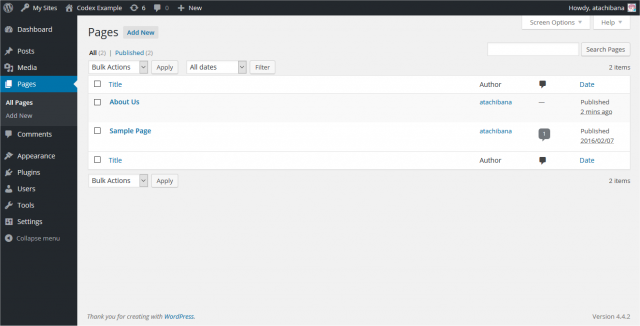Interested in functions, hooks, classes, or methods? Check out the new WordPress Code Reference!
zh-cn:“页面”页面
Languages: English • Edit SubPanel 日本語 Português do Brasil • 中文(简体) • (Add your language)
Contents
页面 → 编辑
“页面”页面提供管理博客中所有博客页面的功能。通过这个页面,您可编辑、删除,和浏览博客页面。要提高管理效率,您可以进行过滤和搜索,找出符合特定条件的页面。
WordPress 亦允许您批量编辑一些页面的作者、父页面、模板、是否允许评论和 ping 引用通告、状态等信息。另外,快速编辑功能令“不必离开列表,即可编辑特定页面的标题、别名、日期,及作者”成为可能。
返回管理界面。
编辑页面
页面列表
所有页面按行排列的列表。第一页显示的是最新的页面。
页面列表包含下面几列:
- [ ] – 此复选框被选中(单击)时,对应页面就被选定,用于进行批量操作。
- 标题 - 这是页面的标题。单击标题的链接就可以在“编辑页面”页面中进行编辑。如果这个页面是一个草稿、正在待审或者受密码保护,则相应文字会显示在标题旁边。
- "ID" - 当鼠标悬停在标题上时,浏览器的状态栏中会显示出页面 ID(作为URL的一部分)。页面 ID 是 WordPress 数据库中一个独有的数字,用来确定唯一的页面。
- 作者 - 一个指向该页面作者的链接。单击这个链接可以显示出该用户创建的所有页面(由此可以对指定作者的所有页面进行批量操作)。
- 评论气泡 - 表头显示为一个评论气泡,每一行显示当前页面的评论数(如果不为0;数目显示在一个蓝色的气泡里)。单击气泡可以跳转到评论页面以对评论进行操作。
- 日期 - 日期栏显示已发布页面的“发布日期”以及其他页面的“最后修改时间”。
显示选项
在“显示选项”下拉菜单中,您可以选择让哪些栏目显示、哪些栏目不显示。每一个栏目前面有一个复选框。勾选您想要显示的栏目,取消您不想要显示栏目的勾选。再次单击“显示选项”以关闭下拉菜单。
搜索
该表右上方是搜索框,您可以输入一个字或词,然后点击“搜索文章”按钮,搜索并显示出所有满足搜索关键词的页面。
筛选选项
在屏幕的顶部有多个链接项,如:全部、已发布、等待审核、草稿、不公开的,点击相应链接将在以下列表中展示相应的类型的页面。
使用选择、操作和应用
选择
- This Screen allows Bulk Actions to be performed on one or more Pages selected in the Table. For Bulk Actions to be performed on multiple Pages at once, those Pages must be first selected via one of these methods:
- Select one Page at a time - To select a Page, the checkbox to the left of the Page entry must be checked (clicked). It is possible to keep selecting more Pages by checking their respective checkbox.
- Select all Pages in given Table - All Pages in a given table can be selected by checking the checkbox in the Table's title, or footer bar. Of course, unchecking the header or footer title bar checkbox will cause all entries in that Table to be unchecked (NOT selected).
- Reverse Selection - A Reverse Selection means checked items become unchecked, and unchecked items become checked. A Reverse Selection is accomplished by holding the Shift key on the keyboard and clicking the header or footer title bar checkbox.
操作
- Actions describe the process to be performed on particular Pages. There are two styles of Actions that will be referred to as Bulk Actions and Immediate Actions. The following describes these Actions:
- Bulk Actions - These Actions can be performed on one, or more Pages, at one time, if those Pages have been previously selected. Bulk Actions are available, when appropriate, as choices in the Bulk Actions pulldown box, above the Table. The only Bulk Actions allowed are Edit and Delete.
- Immediate Actions - Immediate Actions are performed Immediately, on an individual Page. Hovering the mouse cursor over the Page row reveals the Edit, Delete, and View options under the Title column, in that Page's row. Clicking on a Page Name will also initiate the Edit Action.
- The available Actions are described below:
- Edit - This Action can be either an "Immediate Action" or a "Bulk Action". The Immediate Action, initiated by click on the Title or clicking on the Edit option just below the Title, causes the Edit Pages screen to display. Edit is also available as a Bulk Action for the selected Pages, so see the Bulk Edit section for details on the Bulk Editing process.
- Quick Edit - Quick Edit is an "Immediate Action" that allows a quick in-line edit of certain fields related to a Page. See the Quick Edit section for details on this Action.
- Delete - This Action deletes the Pages. Delete is available both as a Bulk Action, and an Immediate Action.
- View - This Action presents the Page as it appears in a single Page view on your blog. View is available only as an Immediate Action.
批量编辑
- The Bulk Edit Pages 'screen' is displayed below the Table Of Pages header once, one, or more, Pages have been selected, and the Bulk Action of Edit is Applied. Bulk Edit allows the fields Author, Parent, Template, Comments Allowed, Status, and Pings Allowed, to be changed for all the selected Pages.
- Cancel - Click Cancel to cancel and abort the Bulk Edit of these Pages.
- Update Pages - Click Update Page to save the Bulk Edits made to these Pages.
快速编辑
- Quick Edit is an Immediate Action performed on one Page by clicking the Quick Edit link under the Page Title in the Table of Pages. Quick Edit is just an in-line edit that allows you to change the following items--Title, Slug, Date, Author, Password or Private page box, Parent, Order, Template, Allow Comments, Allow Pings, Status.
- Cancel - Click Cancel to cancel and abort the Edit of this Page.
- Update Page - Click Update Page to save the Edits made to this Page.
编辑单个页面
该模式的页面和页面 添加新页面从本质上是一样的。惟一的不同就是,保存按钮从“发布”变成了“更新页面”。
应用
- After one or more Pages are selected, and after a Bulk Action is specified, the Apply button performs the given Action on the selected Pages.
- Apply - Click the Apply button to execute the Bulk Action, specified in the Actions pulldown, on the selected Pages. Remember, prior to executing Actions, one or more Pages must be selected, as described before.