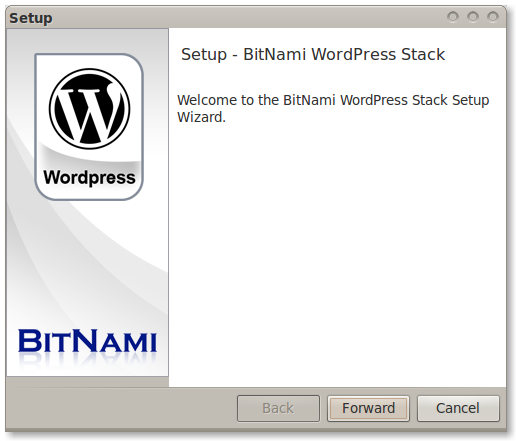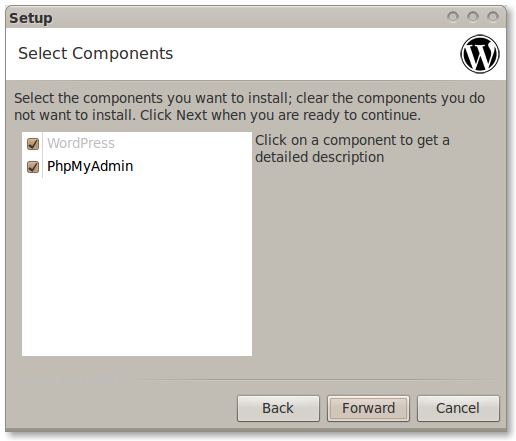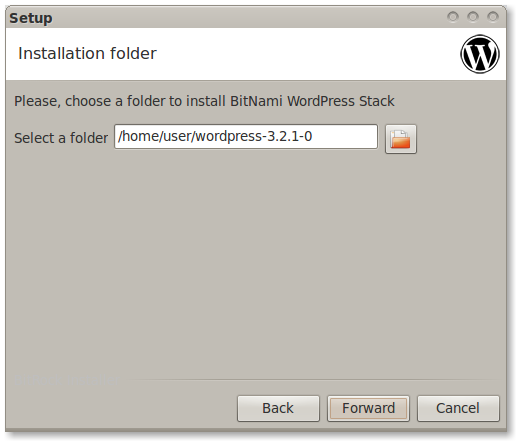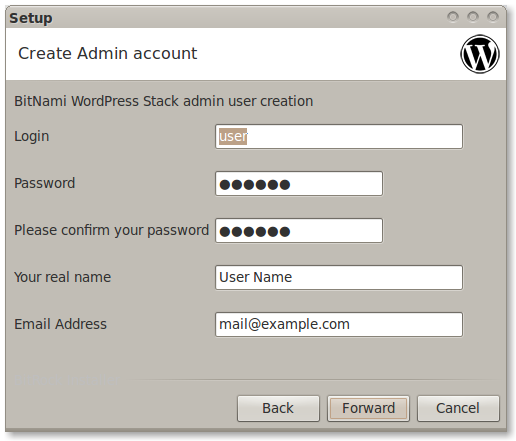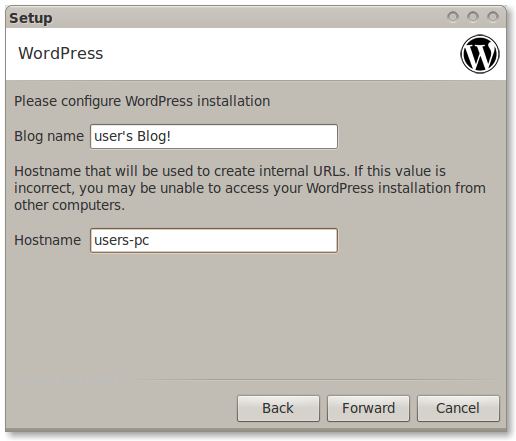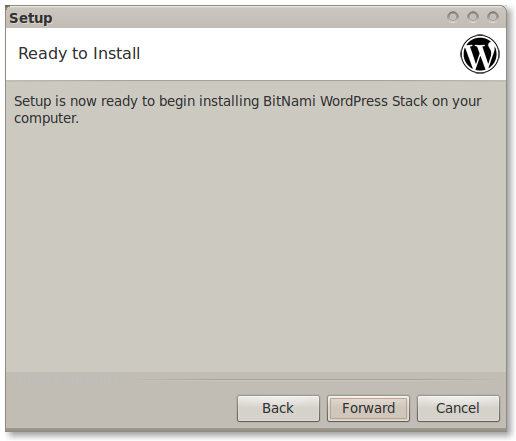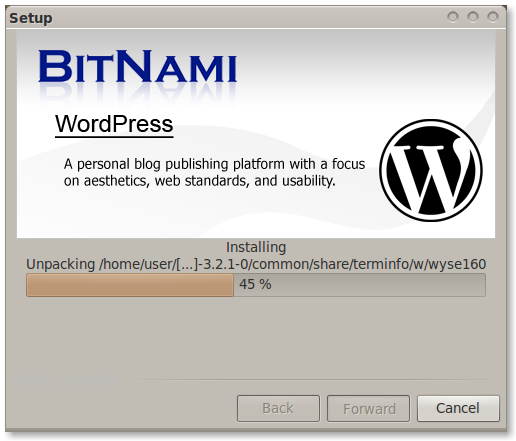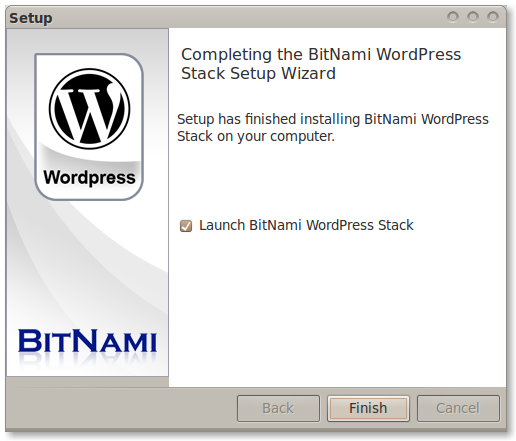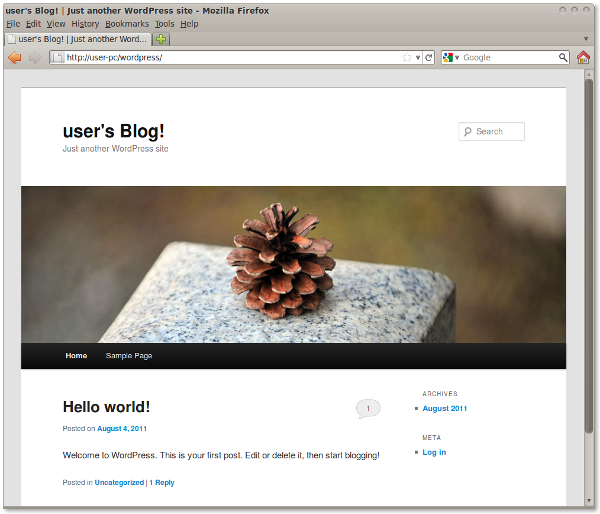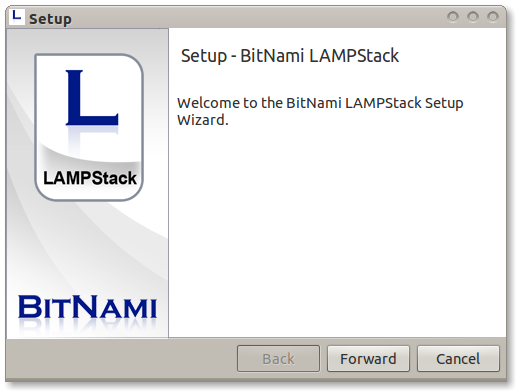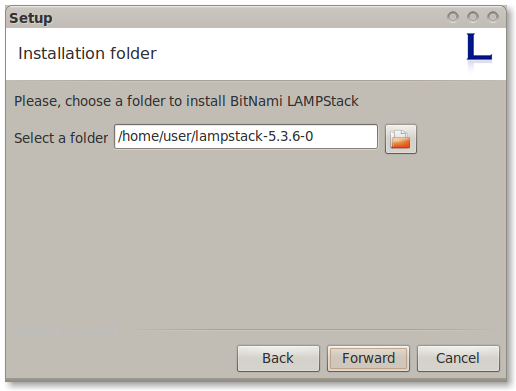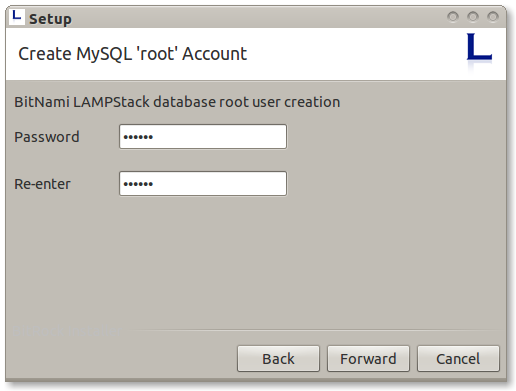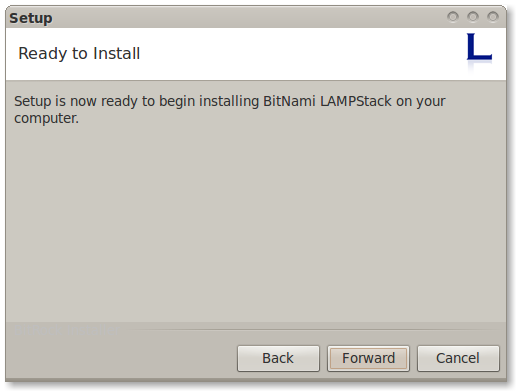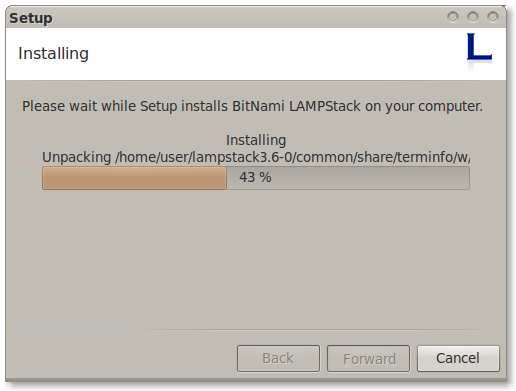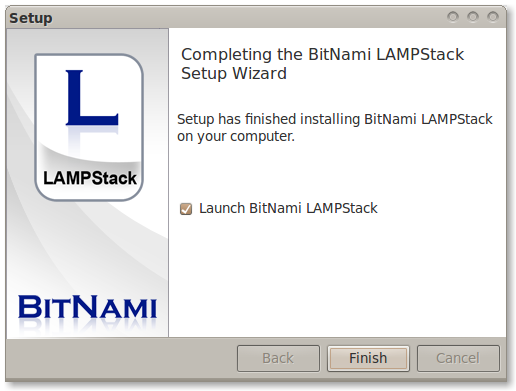User:Beltranrubo/BitNami
Contents
Installing WordPress
Option 1: WordPress stack (Recommended)
What is WordPress Stack?
BitNami WordPress Stack is a free, self-contained, easy-to-install package that bundles every piece of software (dependency) necessary to run WordPress for development or production purposes. It includes the latest version of WordPress and is fully configured and ready-to-run. You can download the latest version of BitNami WordPress stack for Windows, Linux and OS X at http://bitnami.org/stack/wordpress.
There are also available installers for WordPress Multisite Network using different domains or subdomains.
Installing WordPress Stack
Regardless of which operating system you are running (Windows / Linux / Mac), the install process is the same.
Download the latest version of WordPress Stack from the BitNami website.
Find the installer you just downloaded (the filename will be similar to bitnami-wordpress-VERSION-linux-installer.run). Double click on the icon to launch the installer.
If you are using Linux you will have to give executable permissions to the file first, using this command: chmod +x /path/to/bitnami-wordpress-VERSION-linux-installer.run
Click "Forward".
Select the components you want to install. If you are not sure, leave the default components checked. Click "Forward" when you are done.
Now it will ask where do you want to install the program. Provide the location where you want to install the BitNami WordPress stack and click "Forward" when you are done.
The user and password you provide here will be used to create the admin account in WordPress Click "Forward" when you are done.
Type in the name you want to use for your WordPress site, and click "Forward".
The installer is now ready to begin the installation process. Click "Forward".
Wait a minute while the installer copies the files and configures your WordPress installation.
WordPress is now set up and ready to be used. Click "Finish" to launch the application.
You can now log in using the username and password you provided during the installation.
Option 2: BitNami LAMPStack and WordPress
What is BitNami LAMPStack?
BitNami LAMPStack is a free, easy to install package that bundles every piece of software (dependency) necessary to setup a LAMP (Apache, MySQL and PHP for Linux) environment up and running for development or production purposes. It is self-contained, it makes no modifications to your system and can be uninstalled easily. You can download the latest version of BitNami LAMPStack for Linux at http://bitnami.org/stack/lampstack. A Windows version and a OS X version are also available.
Regardless of which operating system you are running (Windows / Linux / Mac), the install process is the same.
Installing BitNami LAMPStack
Find the installer you just downloaded from the BitNami website (the filename will be similar to bitnami-lampstack-VERSION-linux-installer.run). Double click the icon to launch the installer.
Click "Forward".
Now it will ask where you want to install the program. Select the location on your machine and click "Forward" when you are done.
Type your MySQL root password. This will be the password for the "root" user for the database.
The installer is now ready to begin the installation process. Click "Forward".
Wait a minute while the installer copies the files and configures your LAMPStack installation.
BitNami LAMPStack is now set up and ready to be used. Click "Finish" to launch the application.
Installing WordPress manually
Follow the instructions outlined here.