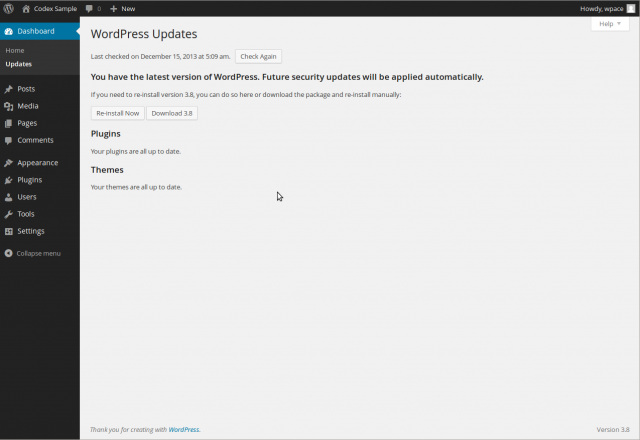Interested in functions, hooks, classes, or methods? Check out the new WordPress Code Reference!
zh-cn:控制板 更新页面
Languages: English • Upgrade SubPanel 日本語 Português do Brasil • 中文(简体) • (Add your language)
Contents
控制板 → 更新
控制板 更新页面提供对 WordPress 核心程序的自动升级功能,它也提供更新文件的下载,供您手动升级。
除了核心程序的更新,用户也可在该页面更新任何插件和主题(不论它们是否处于启用状态)。
返回管理页面列表。
WordPress 更新
没有可用更新
您看到此页面,说明您的wordpress已经是最新版本啦^_^
- 您正在使用最新版本的 WordPress。您无需升级。尽管如此,您还是可以重新安装 3.1.2–zh_CN 版本。自动重新安装或者下载安装包手动重新安装:
- 自动重新安装 - 点击重装您的版本. 如果更新&重装进行中,您应该会看到以下消息:
- 解压包
- 启动维护模式
- 安装新的版本中。。。
- 更新数据中。。。
- WordPress 升级成功!
- 下载 x.x-zh_CN - 点击下载的zip文件中包含的XX版。阅读[升级WordPress]手动完成升级。
当有可用更新时
When visiting the Dashboard Updates Screen, and there is an WordPress upgrade available, you should see messages like this:
- Important: before upgrading, please backup your database and files. For help with updates, visit the Updating WordPress Codex page.
- There is a new version of WordPress available for upgrade
- Upgrade Automatically - Press this button to begin the automatic upgrade process. The following messages will display during and upon completion of the upgrade:
- Downloading update from http://wordpress.org/nightly-builds/wordpress-latest.zip
- Unpacking the core update
- Verifying the unpacked files
- Installing the latest version
- Upgrading database
- WordPress upgraded successfully
- Download x.x - Click this to download the zip file contain the x.x version. Read Upgrading WordPress to manually complete the upgrade.
更新完成后
当更新成功完成后,现在是一个很好的时间来审查您刚才刚刚安装完成的新版本的所有新功能。
插件
您的插件没有更新
这里是插件更新界面,当您看到此条消息, 表明了您已安装的插件(包括已激活和未激活的)已是最新版本,您应该看到这条消息
- 您的插件已全部是最新版本'
Update Plugins
When visiting the Dashboard Updates Screen, if there are updates available for one or more plugins (active and deactive), this message displays:
- The following plugins have new versions available. Check the ones you want to update and then click “Update Plugins”.
- Update Plugins - After checking Select All or one or more plugins, click this button to begin the automatic upgrade process. The following messages will display during and upon completion of the upgrade. Messages for each plugin being updated will display. This example shows Akismet being updated:
- The update process is starting. This process may take awhile on some hosts, so please be patient.
- Enabling Maintenance mode…
- Updating Plugin Akismet (1/1)
- Downloading update from http://downloads.wordpress.org/plugin/akismet.2.2.8.zip…
- Unpacking the update…
- Installing the latest version…
- Removing the old version of the plugin…
- Plugin upgraded successfully.
- Akismet updated successfully. Show/Hide Details.
- Disabling Maintenance mode…
- All updates have been completed.
- Actions: Return to Plugins page | Return to WordPress Updates
主题
您的主题没有更新
这里是主题更新界面, 如果您的主题(包括已激活和未激活的) 都是最新版本, 您应该看到此消息:
- 恭喜!您的主题均是最新版本。'
升级您的主题
在您在看更新画面时, 如果有一个或多个主题有新版本(包括激活与未激活的主题), 这条消息将会显示:
- 以下主题有最新的版本. 如果您要更新的话,请点击 “升级主题”.
- 请注意: 您主题任何的自定义内容,都将被删除
- 升级主题 - 检查主题更新 (全选), 一个或多个主题, 点此按钮开始自动升级 下面将显示正在进行及完成升级的信息。 每个主题被更新的信息就会显示出来。这个例子显示正在更新WordPress的经典主题:
- 更新过程开始。在某些主机上,这个过程可能需要一段时间,所以请耐心等待。
- 启用维护模式…
- 更新WordPress的经典主题(1/1)
- 正在从这里下载 http://wordpress.org/extend/themes/download/classic1.6.zip
- 解压缩下载的主题包…
- 正在安装最新的主题包…
- 删除老的版本…
- 恭喜您啦!主题升级成功。
- WordPress经典主题 升级成功!. 显示/隐藏 详细信息.
- 关闭维护模式…
- 所有升级完成啦!.
- 下一步: 返回您网站的主页 | 返回 WordPress 更新中心
解决问题
- Problem
- If one of the following messages is received after electing to do the Automatic Upgrade:
- Downloading update from http://wordpress.org/nightly-builds/wordpress-latest.zip
- Download failed.: Could not open handle for fopen() to http://wordpress.org/nightly-builds/wordpress-latest.zip
- Installation Failed
- or
- Downloading update from http://wordpress.org/nightly-builds/wordpress-latest.zip
- Download failed.: name lookup timed out
- Installation Failed
- Solution
- Confirm you are properly connected to the internet then do the Automatic Upgrade again.
- Problem
- After doing the upgrade, and received WordPress upgraded successfully message, but the following message still displays:
- An automated WordPress update has failed to complete - please attempt the update again now.
- Solution
- Delete the .maintenance file found in the WordPress root/base folder, the do the Upgrade again.
- Problem
- After clicking on "automatic upgrade" you get a dialog box asking for "Connection Information." And, no matter what you enter, you continue to get errors.
- Solution
- Make sure that your entire wordpress directory is owned by the username under which your Apache server runs. For example, if your server runs as https, and your files live in /var/wordpress do a "chown -R apache.apache /var/wordpress." Note that you might want to edit some permissions for security purposes, in particular a chmod 640 on wp-config.php, to protect access information to your database.
常见问题
- Steps performed during upgrade
- Do I need to deactivate plugins before using the core update option?
- The core upgrade is not working, what can I do?
- Other FAQ about Installation and Upgrading
- Other troubleshooting about upgrading