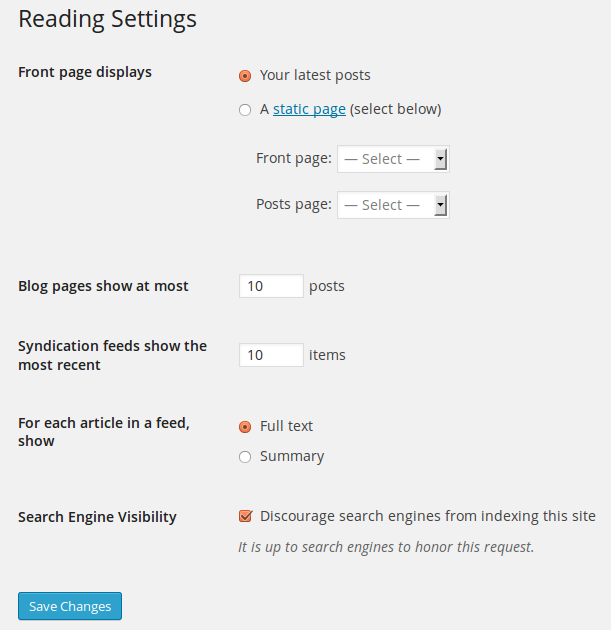Interested in functions, hooks, classes, or methods? Check out the new WordPress Code Reference!
zh-cn:设置 阅读页面
Languages: English • Reading SubPanel 日本語 Português do Brasil • 中文(简体) • (Add your language)
设置 → 阅读
设置 阅读页面中的选项较少,但十分重要。您可决定在首页显示文章还是静态页面。您还可以调整在首页上每个分页的文章数目。另外,feed 的相关设置也在此调整。
回到管理页面。
Reading Settings
- Front page displays
- Use this setting to determine if your posts or a "static" Page displays as your blog's front (main) page. This setting displays only if you have one or more Pages defined. Please note static front page plugins and other 'posts display' control/restriction plugins may affect how these features work!
- Your latest posts - Check to radio button so your latest posts are displayed on the blog's front page. Remember, the number of posts you display is controlled by the "Blog pages show at most" setting.
- A static page (select below) - Check this radio button to cause a "static" Page to be displayed as your blog's front page. At the same time, choose the Page that will display your actual Posts. The Front page and Posts page cannot be the same value.
- Front page - Select in the drop-down box the actual Page that you want displayed as your front page. If you do not select a choice here, then effectively your blog will show your posts on both the blog's front page and on the Posts page you specify. If you would like to create a static home page template file, do not name it home.php, otherwise you will encounter problems when you try to view the "blog"/"posts" section of your site. To get around this, just name it anything but home.php, for example, myhome.php
- Posts page - Select in the drop-down box the name of the Page that will now contain your Posts. If you do not select a Page here, your Posts will only be accessible via other navigation features such as category, calendar, or archive links. Even if the selected Page is Password protected, visitors will NOT be prompted for a password when viewing the Posts Page. Also, any Template assigned the Page will be ignored and the theme's index.php (or home.php if it exists) will control the display of the posts.
- See Creating a Static Front Page for more detail.
- Blog pages show at most
-
- [X] posts - Enter the number of posts to be displayed, per page, on your site.
- Syndication feeds show the most recent
-
- [X] posts - Enter the number of posts people will see when they download one of your site's feeds.
- For each article in a feed, show
- Determines whether or not the feed will include the full article or just a summary.
- Full text - Click this radio button to include the full content of each post
- Summary - Click this radio button include a summary of the post. This could save bandwidth.
- Encoding for pages and feeds
- Enter the character encoding to set the choice of languages in which you, the other authors, and your commenters, can write. The default (and safe choice) is "UTF-8" (see Unicode), as that encoding supports a wide variety of languages. If you wish to use some other character encoding (for example you have imported or will import articles written using a different character encoding) then specify that here. Caution should be used when changing this field as it may change the way information is displayed on your blog. For a more in depth article on character encoding see Wikipedia:Character encoding.
Save Changes
- Click the Save Changes button to ensure any changes you have made to your Settings are saved to your database. Once you click the button, a confirmation text box will appear at the top of the page telling you your settings have been saved.