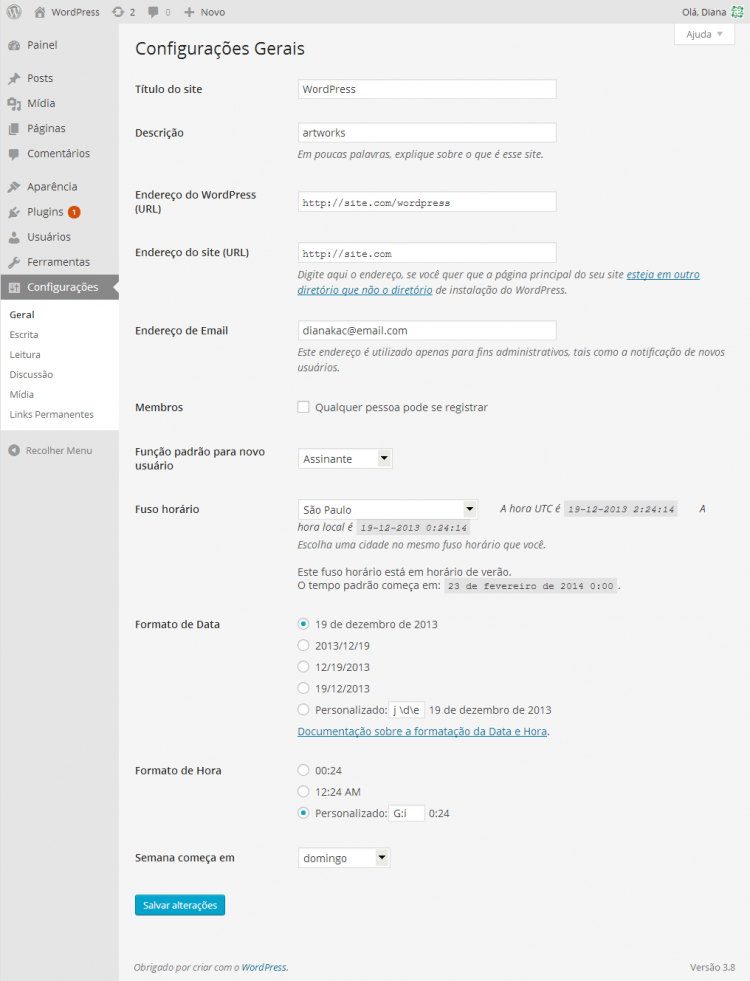Interested in functions, hooks, classes, or methods? Check out the new WordPress Code Reference!
pt-br:Painel Geral
Languages: English • General SubPanel 日本語 Português do Brasil • (Add your language)
 |
Ajuda ao Usuário WordPress Referência da Ajuda Contextual - Este artigo é acessado a partir da Ajuda Contextual do WordPress PT-BR.
Procure nosso Fórum Oficial se precisar de mais ajuda sobre este assunto. |
Configurações → Geral
This Settings General SubPanel is the default SubPanel in the Settings Administration Panel and controls some of the most basic configuration settings for your site: your site's title and location, who may register an account at your site, and how dates and times are calculated and displayed.
Configurações Gerais
- Título do site
- Enter the name of your site (or blog) here. Most themes will display this title, at the top of every page, and in the reader's browser titlebar. WordPress also uses this title as the identifying name for your Syndication feeds.
- Descrição
- In a few words, explain what your site is about. Your sites's slogan, or tagline, might be entered here. A tagline is short phrase, or sentence, used to convey the essence of the site and is often funny or eye-catching.
- Endereço do WordPress (URL)
- Enter the full URL of the directory containing your WordPress core application files (e.g., wp-config.php, wp-admin, wp-content, and wp-includes). For example, if you installed WordPress into a directory called "blog", then the WordPress address would be http://example.net/blog (where example.net is your domain). If you installed WordPress into your web root, this address will be the root URL http://example.net. WordPress will trim a slash (/) from the end.
- Endereço do site (URL)
- Enter the address you want people to type in their browser to reach your WordPress site. This is the directory where WordPress's main index.php file is installed. The Site address (URL) is identical to the WordPress address (URL) (above) unless you are WordPress em Diretório Próprio. WordPress will trim a slash (/) from the end.
- Enter the e-mail address to which you want WordPress to send messages regarding the administration and maintenance of your WordPress site. For example, if you allow new users to register as a member of your site (see Membership below), then a notification will be sent through e-mail to this address. In addition, if the option, An administrator must always approve the comment, is set in Administration > Settings > Discussion, this e-mail address will receive notification that the comment is being held for moderation. Please note this is different than the address you supplied for the admin user account; the admin account e-mail address is sent an e-mail only when someone submits a comment to a post by admin. The address you enter here will never be displayed on the site.
- Membros
- Qualquer pessoa pode se registrar - Check this checkbox if you want anyone to be able to register an account on your site.
- Função padrão para novo usuário
- This pull-down box allows you to select the default Role that is assigned to new users. This Default Role will be assigned to newly registered members or users added via the Administration > Users > Authors & Users panel. Valid choices are Administrator, Editor, Author, Contributor, or Subscriber.
- Fuso horário
- From the pulldown box, choose a city in the same timezone as you. For example, under America, select New York if you reside in the Eastern Timezone of the United States that honors daylight savings times. If you can't identify a city in your timezone, select one of the Etc GMT settings that represents the number of hours by which your time differs from Greenwich Mean Time. Click the Save Changes button and the UTC time and "Local time" will display to confirm the correct Timezone was selected.
- Formato de Data
- The format in which to display dates on your site. The Date Format setting is intended to be used by theme designers in displaying dates on your site, but does not control how the date is displayed in the Administrative panels (e.g. Manage Posts). Click the Save Changes button and the "Output" example below will show the current date in the format entered. See Formatting Date and Time for some of the formats available.
- Formato de Hora
- The format in which to display times on your site. The Time Format setting is intended to be used by theme designers in displaying time on your site, but does not control how the time is displayed in the Administrative panels (e.g. Write Post edit of timestamp). Click the Save Changes button and the "Output" example below will show the current time in the format entered. See Formatando Data e Hora for some of the formats available.
- Semana começa em
- Select your preferred start date for WordPress calendars from the drop-down box. Monday is the default setting for this drop-down, meaning a monthly calendar will show Monday in the first column. If you want your calendar to show Sunday as the first column, then select Sunday from the drop-down.
Salvar Mudanças
- Clique no botão Salvar Mudanças para fixar qualquer alteração que fizer. Após clicar no botão, uma tela aparecerá confirmando que a modificação foi salva.
Voltar para Painéis de Administração